Overcoming SharePoint's List View Threshold with CAML Queries in PowerShell
Overcoming SharePoint’s List View Threshold with CAML Queries in PowerShell
Encountering the list view threshold error in SharePoint when dealing with lists exceeding 5,000 items is a common challenge. Using CAML queries within PowerShell scripts offers a server-side solution to efficiently filter and retrieve data, yet is prone to the list view threshold error.
Sample script
This is the sample PowerShell script querying the specified SharePoint list using CAML query.
# Prompt for user input
$SiteCollectionUrl = Read-Host -Prompt "Enter site collection URL: ";
$list = Read-Host -Prompt "Enter List Name ";
$field = Read-Host -Prompt "Enter Field Name ";
connect-pnponline -url $SiteCollectionUrl -Interactive
# Define the CAML query
$q = @"
<View>
<Query>
<Where>
<Eq><FieldRef Name='$field'/><Value Type='Text'>test</Value></Eq>
</Where>
</Query>
<ViewFields>
<FieldRef Name='Id' />
<FieldRef Name='$field' />
</ViewFields>
</View>
"@
$items = Get-PnPListItem -Connection $Connection -List $list -Query $q
If the SharePoint list field used in the CAML is not indexed, the script fails for SharePoint list more than 5000 items.

Addressing the List View Threshold Error with indexed column
To circumvent this, ensure the field used in the CAML query is indexed.
Index the Column: Navigate to the list settings and add the column to the indexed fields.
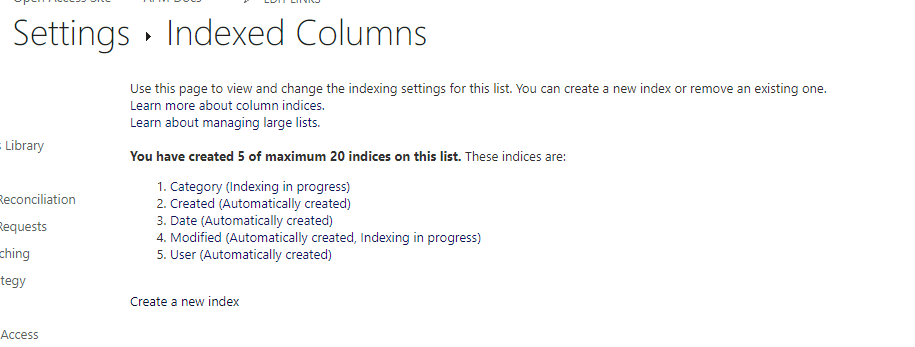
Wait for Indexing: The process may take some time, depending on the size of the list.
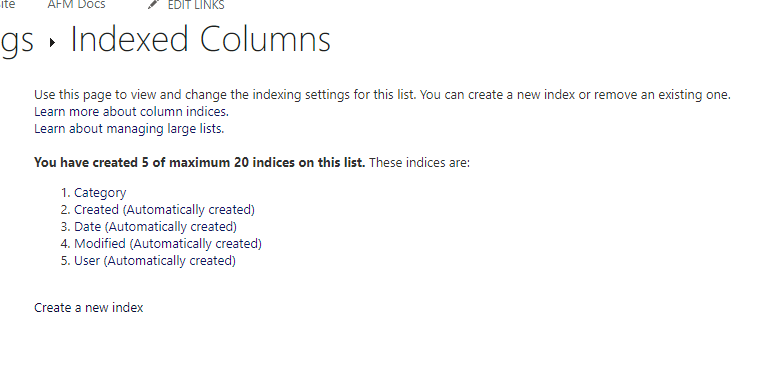
Re-run the Script: With the column indexed, the script should now execute successfully, retrieving the desired list items
Conclusion
By integrating CAML queries within PowerShell scripts, SharePoint administrators can effectively manage large lists, overcoming the notorious list view threshold error. This approach not only enhances performance but also streamlines data retrieval tasks, making it an essential strategy for handling extensive SharePoint lists. ```