Restrict certain SharePoint sites from tenant search and M365 Copilot using PowerShell
Excluding certain SharePoint sites from search would mean the contents from the excluded sites won’t be available to M365 tenant search and M365 Copilot using Restricted SharePoint Search feature.
The downsides using this feature are:
Limited Findability: By excluding certain SharePoint sites from search, you limit the findability of data. Users would need to know the specific sites where the data resides in order to search for it. This can hinder efficient data retrieval and records management.
Limited Number of Allowed Sites: As of the time of writing the blog post, only 100 sites can be added to the list of allowed sites. This might not be sufficient for large tenants with requirements to add more than 100 sites to the allowed sites.*
The other option is to disable site indexing to prevent results from appearing in all contextual search (site,library,list or tenant) which does not have any limit to the number of sites to be excluded. Refer to the script Enable/Disable Search Crawling on Sites and Libraries.
No Selective Disabling: Currently, there’s no option to selectively disable the feature for specific applications like M365 Copilot while keeping it enabled for tenant search. This lack of granular control can be a limitation for some organizations.
License Requirement: To use Restricted SharePoint Search, the tenant needs to have a M365 Copilot license enabled. Without this license, using any feature would result in a “license not assigned” message.

Until the right controls are in place, sensitive sites may be excluded by turning on Restricted SharePoint Search using PowerShell Scripts for Restricted SharePoint Search and using an allowed list to specify which sites to allow M365 Copilot to use.
Please refer to Microsoft Syntex - SharePoint Advanced Management overview and Manage SharePoint Premium Settings Using PowerShell to protect data in M365 Copilot Rollout for applying controls on content for governance.
- Enable Restricted SharePoint Search Mode
Restricted SharePoint Search can be enable on the tenant using the cmdlets.
SPO PowerShell
Set-SPOTenantRestrictedSearchMode -Mode Enabled
To check the state of Restricted SharePoint Search
Get-SPOTenantRestrictedSearchMode

PnP PowerShell
Set-PnPTenantRestrictedSearchMode -Mode Enabled
To check the state of Restricted SharePoint Search
Get-PnPTenantRestrictedSearchMode
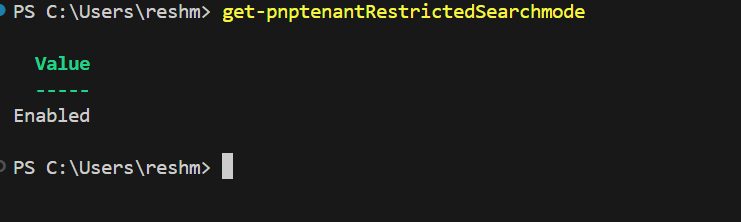
- Add the sites to the allowed list via csv file or in list array of urls
Sample csv to use with no headers and only one column for the site url
https://reshmeeauckloo.sharepoint.com/sites/Company311
https://reshmeeauckloo.sharepoint.com/sites/contosoportal
SPO PowerShell
Add-SPOTenantRestrictedSearchAllowedList -SitesListFileUrl C:\Users\admin\Downloads\UrlList.csv
Add-SPOTenantRestrictedSearchAllowedList -SitesList @("https://reshmeeauckloo.sharepoint.com/sites/Company311","https://reshmeeauckloo.sharepoint.com/sites/contosoportal")
PnP PowerShell
This cmdlet is dependent on the PR new cmdlet for Add-PnPTenantRestrictedSearchAllowedList to be merged.
Add-PnPTenantRestrictedSearchAllowedList -SitesListFileUrl C:\Users\admin\Downloads\UrlList.csv
Add-PnPTenantRestrictedSearchAllowedList -SitesList @("https://reshmeeauckloo.sharepoint.com/sites/Company311","https://reshmeeauckloo.sharepoint.com/sites/contosoportal")
The result of enabling Restricted SharePoint Search will result in the message appearing at the top of M365 Copilot.
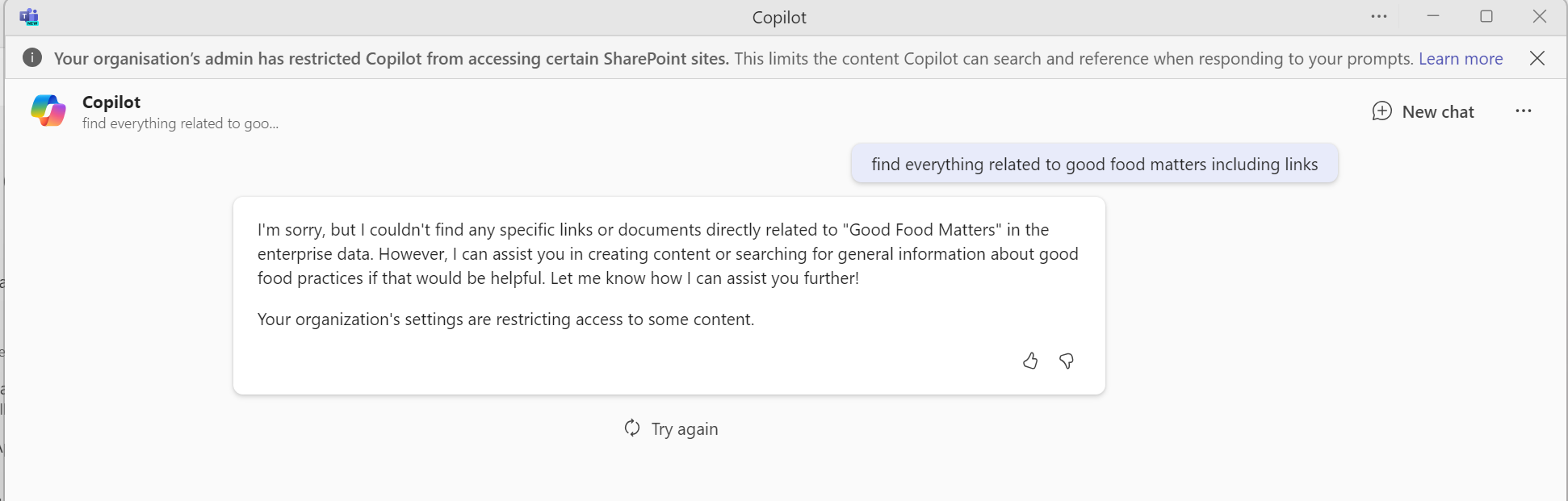
Your organisation’s admin has restricted Copilot from accessing certain SharePoint sites. This limits the content Copilot can search and reference when responding to your prompts. Learn more
The same message appears under for tenant level search “Search in SharePoint” with files not within the allowed list returned.
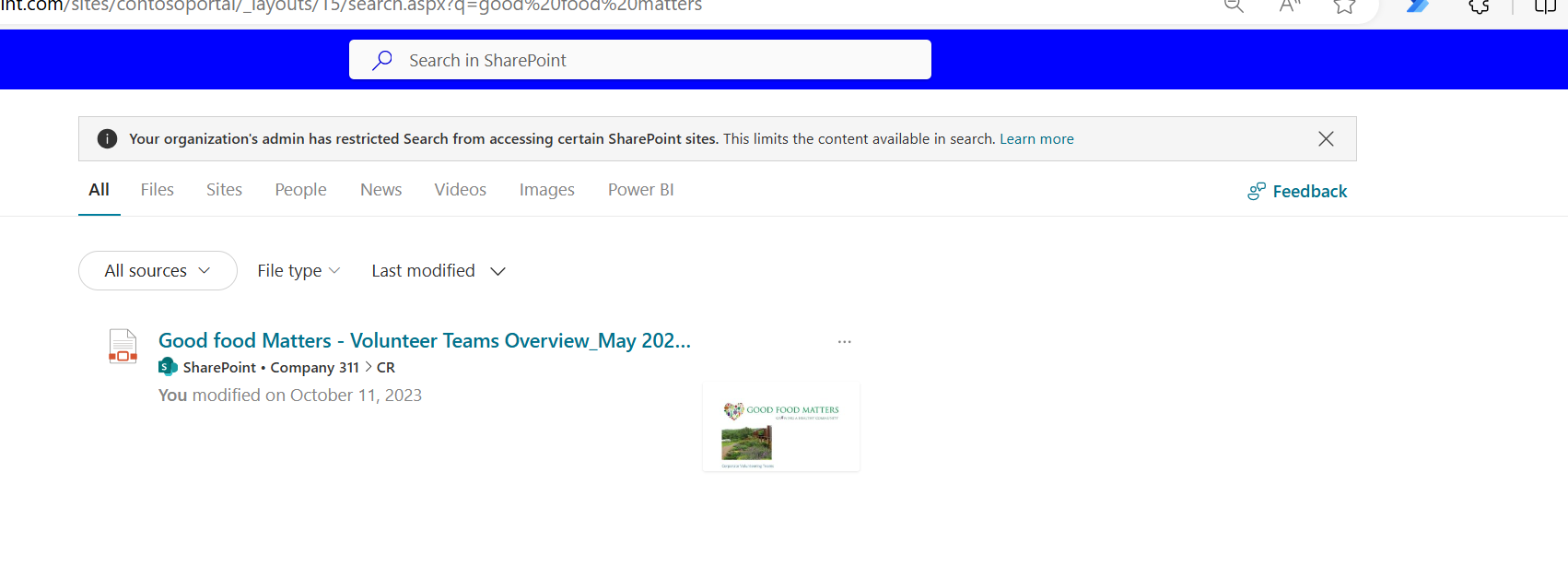
Click on Learn More
This content below is copied from the Learn More above.
Your search and your Copilot experience are showing you limited results because your organization’s administrator has decided to restrict the SharePoint sites that appear in the organization-wide search results and Copilot experiences. When your administrator makes this decision, only the following organization content will show up in your organization-wide search and your Copilot experiences:
A curated list of SharePoint sites set up by your organization’s administrator
Content from SharePoint sites you frequently visit
Your files from OneDrive, chats, emails, and calendars you have access to
Files that were shared directly with you
Files you’ve viewed, edited, or created
To have more results included in search and Copilot experiences, please get in touch with your administrator to provide access to additional sites.
Please note this does not prevent referencing a file not from the allowed list of sites for M365 Copilot to reason on it, it just won’t surface it otherwise.
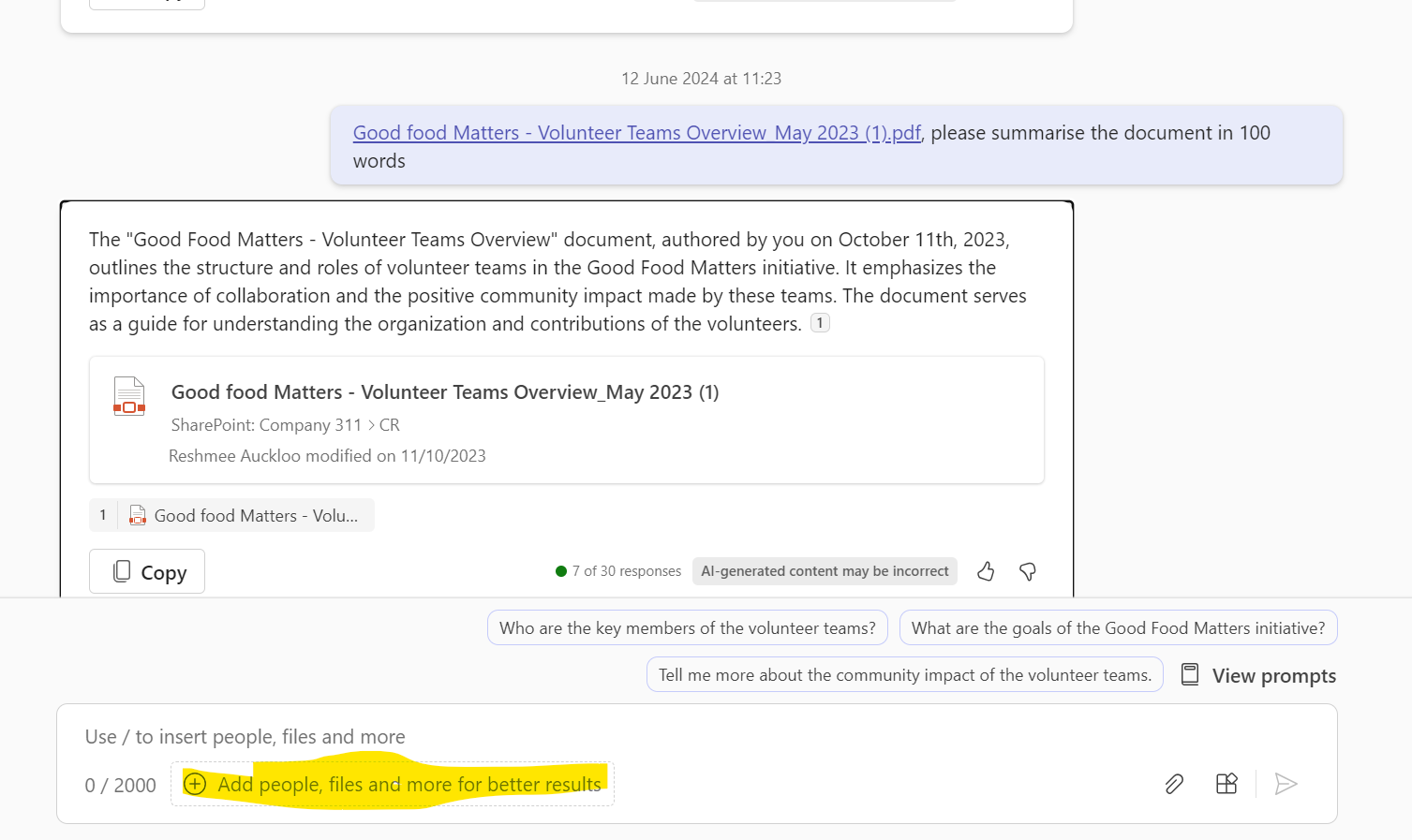
- Retrieves existing list of URLs in the allowed list
SPO PowerShell
Get-SPOTenantRestrictedSearchAllowedList
PnP PowerShell
This cmdlet is dependent on the PR New cmdlet for Get-PnPTenantRestrictedSearchAllowedList to be merged.
Get-PnPTenantRestrictedSearchAllowedList
If Restricted SharePoint Search is not enabled
- Removes sites from the allowed list
SPO PowerShell
Remove-SPOTenantRestrictedSearchAllowedList -SitesList <List[string]> [<CommonParameters>]
Potential issues
If the Url is specified as https://reshmeeauckloo.sharepoint.com/sites/Company311 as mentioned in the docs PowerShell Scripts for Restricted SharePoint Search, error message may be thrown.
Add-PnPTenantRestrictedSearchAllowedList: Could not find site with URL https://reshmeeauckloo.sharepoint.com/sites/Company311. Verify if the site exists and URL is valid.

Keep it simple with just the URL, otherwise you will be presented with message.
Conclusion
Restricted SharePoint Search can be a powerful tool for organizations that need to control which SharePoint sites are accessible to tenant search and M365 Copilot. It provides a layer of security and governance by allowing administrators to specify an allowed list of sites.
However, it’s important to be aware of the limitations and potential issues. These include limited findability, a cap on the number of allowed sites, lack of selective disabling, and license requirements. Additionally, the process of enabling and managing this feature requires the use of PowerShell scripts, which may require a certain level of technical expertise.
Restricted SharePoint Search needs to be used as a temporary measure for M365 Copilot rollout and disable it once appropriate controls are in place for governance, compliance and security.
References
Prepare content for Microsoft Copilot w/ SharePoint Content Governance | M365 Community Conference
PowerShell Scripts for Restricted SharePoint Search