Step by step guide to integrate Microsoft 365 Copilot declarative agents with Azure OpenAI
Introduction
In this post, I’ll walk you through how to call Azure OpenAI APIs from a Copilot declarative agent—without writing any code—by using Microsoft 365 Agents Toolkit. Leveraging OpenAPI specifications, Microsoft 365 Agents Toolkit enables seamless integration with Azure OpenAI, streamlining the development process for Copilot extensibility.
Step 1: Create and Import an OpenAPI Specification
Microsoft provides a pre-built OpenAPI specification for Azure OpenAI, but it’s often broader than needed. To simplify, I generated a targeted OpenAPI spec with Copilot by using the endpoint URL and a sample request body as a prompt. This trimmed version was then imported into Microsoft 365 Agents Toolkit as a declarative action.
Importing the OpenAPI Spec
You can import the spec directly into Microsoft 365 Agents Toolkit:
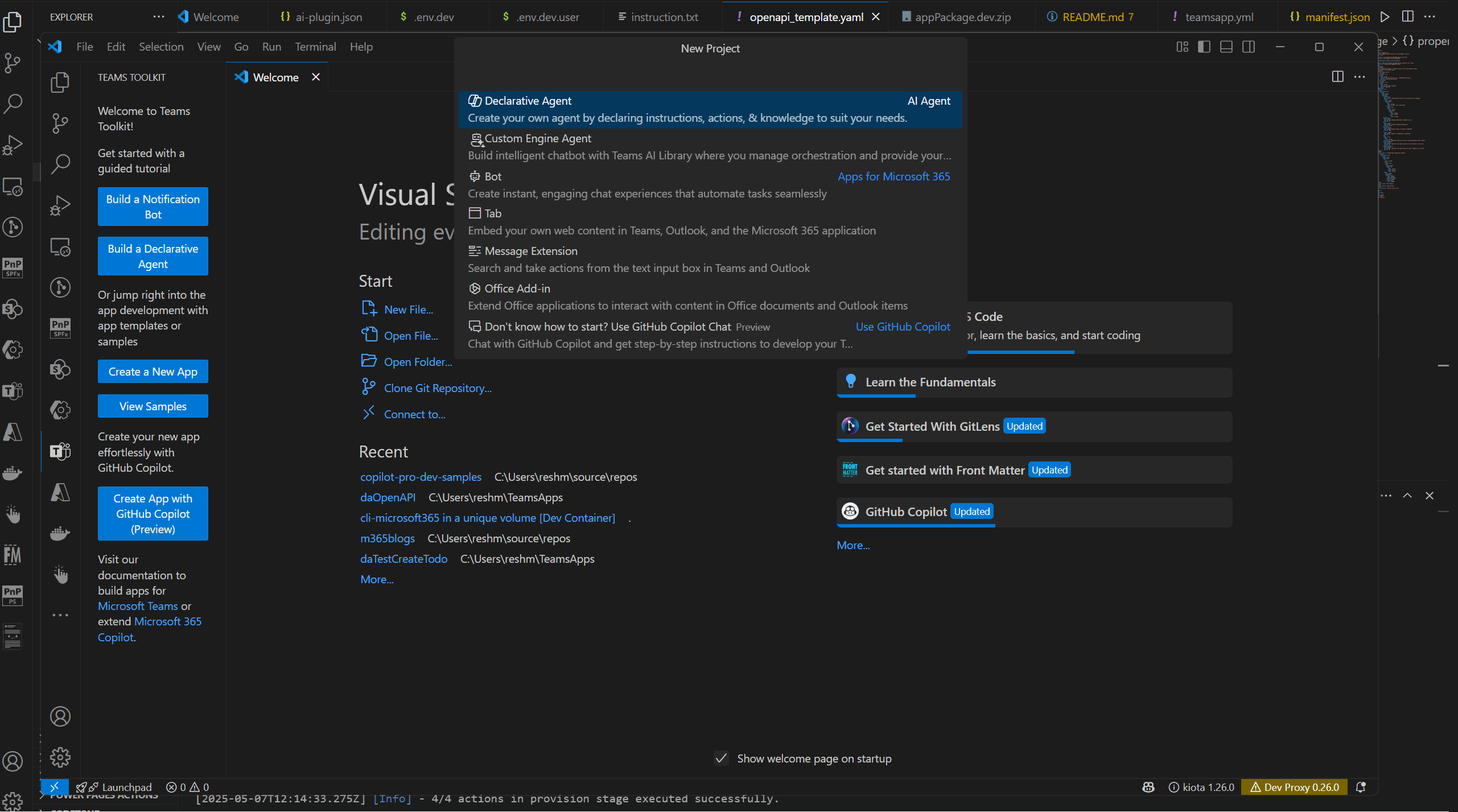
Run the API
Once imported, you can invoke the Azure OpenAI API after provisioning the solution.
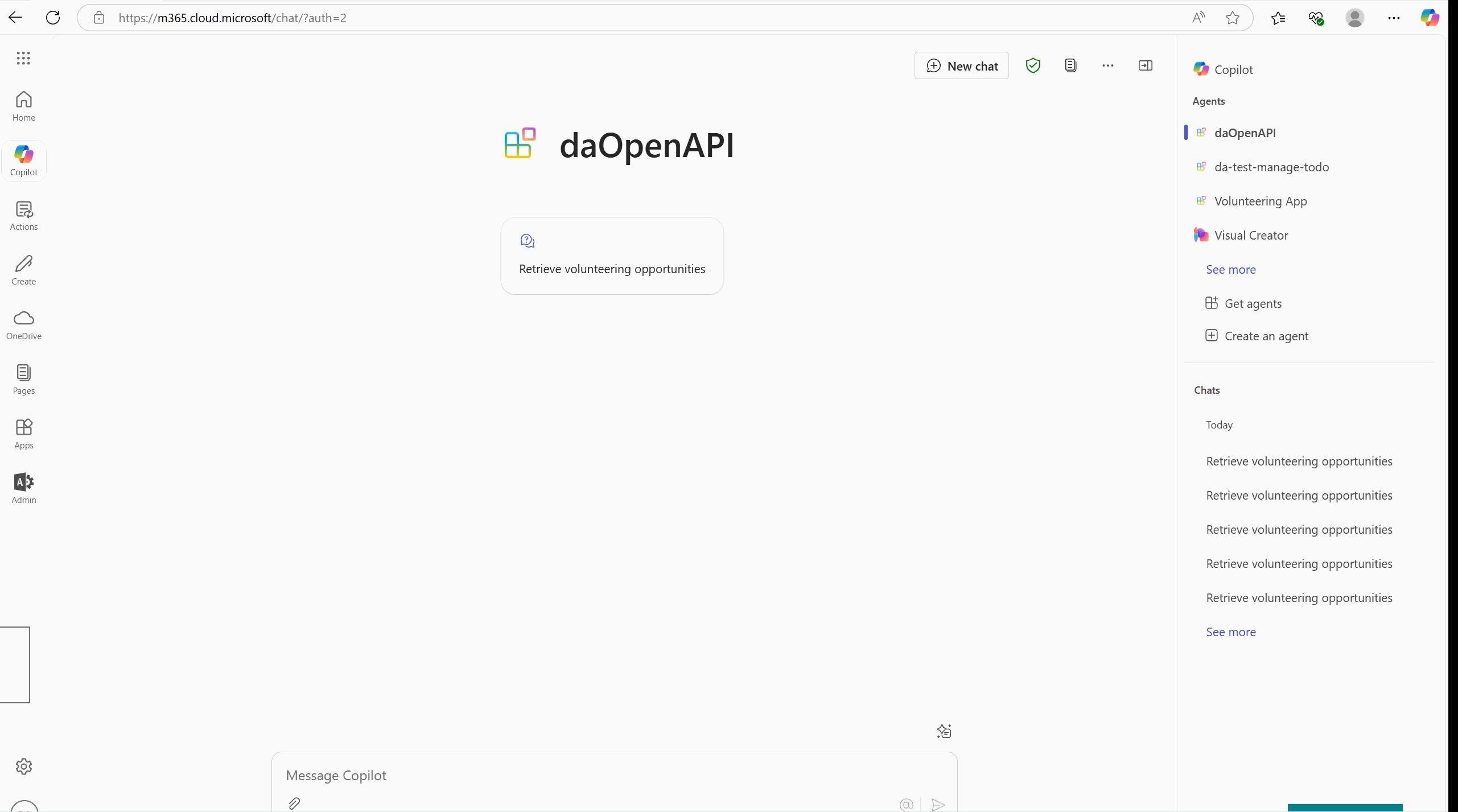
Step 2: Sample OpenAPI Specification
Here’s a trimmed-down OpenAPI spec that targets the chat/completions endpoint. It uses placeholders like ${{MODEL}} and ${{API_VERSION}} to dynamically pull values from your .env file:
Sample OpenAPI Spec
openapi: 3.0.4
info:
title: Azure OpenAI API
description: OpenAPI specification for Azure OpenAI services.
version: 1.0.0
servers:
- url: https://rescontentsafe1749361086.openai.azure.com
description: Azure OpenAI service endpoint
paths:
/openai/deployments/{model}/chat/completions:
post:
summary: Generate AI responses based on user input
operationId: getVolunteeringOpportunities
tags:
- OpenAI
description: >-
This endpoint generates a response based on the conversation history
provided in the request body.
parameters:
- name: api-version
in: query
required: true
schema:
type: string
description: API version (e.g., "2025-01-01-preview").
default: "${{API_VERSION}}"
- name: model
in: path
required: true
schema:
type: string
description: Model deployed.
default: "${{MODEL}}"
requestBody:
required: true
content:
application/json:
schema:
type: object
properties:
messages:
type: array
description: Conversation history with system and user messages.
items:
type: object
properties:
role:
type: string
enum: [system, user, assistant]
content:
type: string
temperature:
type: number
description: Sampling temperature between 0 and 2.
default: ${{TEMPERATURE}}
max_tokens:
type: integer
description: Maximum number of tokens to generate.
default: ${{MAX_TOKENS}}
responses:
'200':
description: AI-generated completion response
content:
application/json:
schema:
type: object
properties:
id:
type: string
choices:
type: array
items:
type: object
properties:
text:
type: string
finish_reason:
type: string
usage:
type: object
properties:
prompt_tokens:
type: integer
completion_tokens:
type: integer
total_tokens:
type: integer
security:
- apikey: []
components:
securitySchemes:
apikey:
type: apiKey
in: header
name: api-key
Step 3: Notes on Server URL Templating
While OpenAPI 3.0+ supports server templating:
servers:
- url: https://rescontentsafe1749361086.openai.azure.com//openai/deployments/{model}
description: Azure OpenAI service endpoint
variables:
model:
description: The name of the deployed model.
default: gpt-4o
enum:
- gpt-35-turbo
- gpt-4o
- gpt-4-32k
Caveats
I attempted to template the path to avoid hardcoding values and instead use variables defined in the .env file. Unfortunately, this approach did not work as expected.

This issue is surprising since API server templating is supported, as outlined in API Server and Base Path and Path Templating.
The workaround is to hard code the Server Url property.
Step 4: Set Up Azure OpenAI
To use the OpenAPI spec, follow these steps: Before invoking the API, you’ll need to:
Create an Azure OpenAI Resource Set up an Azure OpenAI resource in Azure portal.
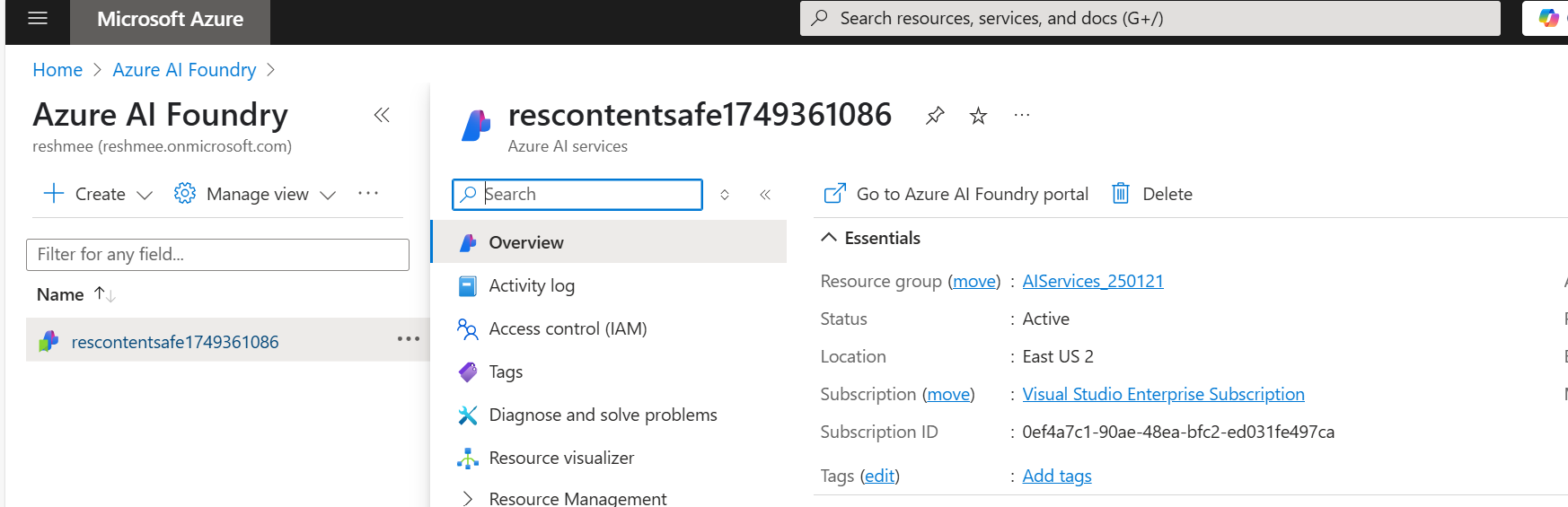
Deploy a Model Deploy a model such as gpt-4o or gpt-35-turbo to your Azure OpenAI resource.
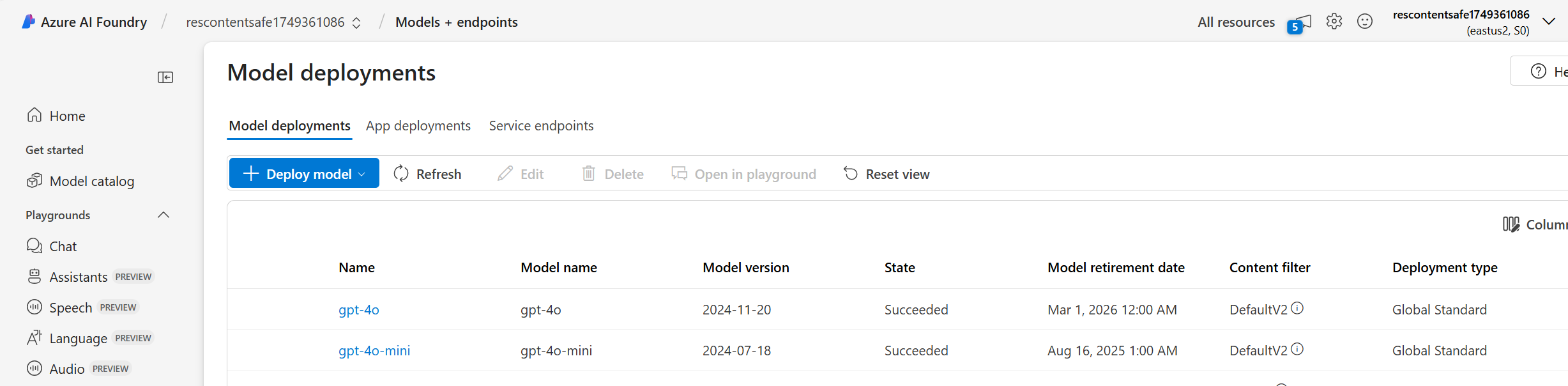
- Copy the Endpoint and Key
Copy the endpoint URL and API key from your Azure OpenAI resource.
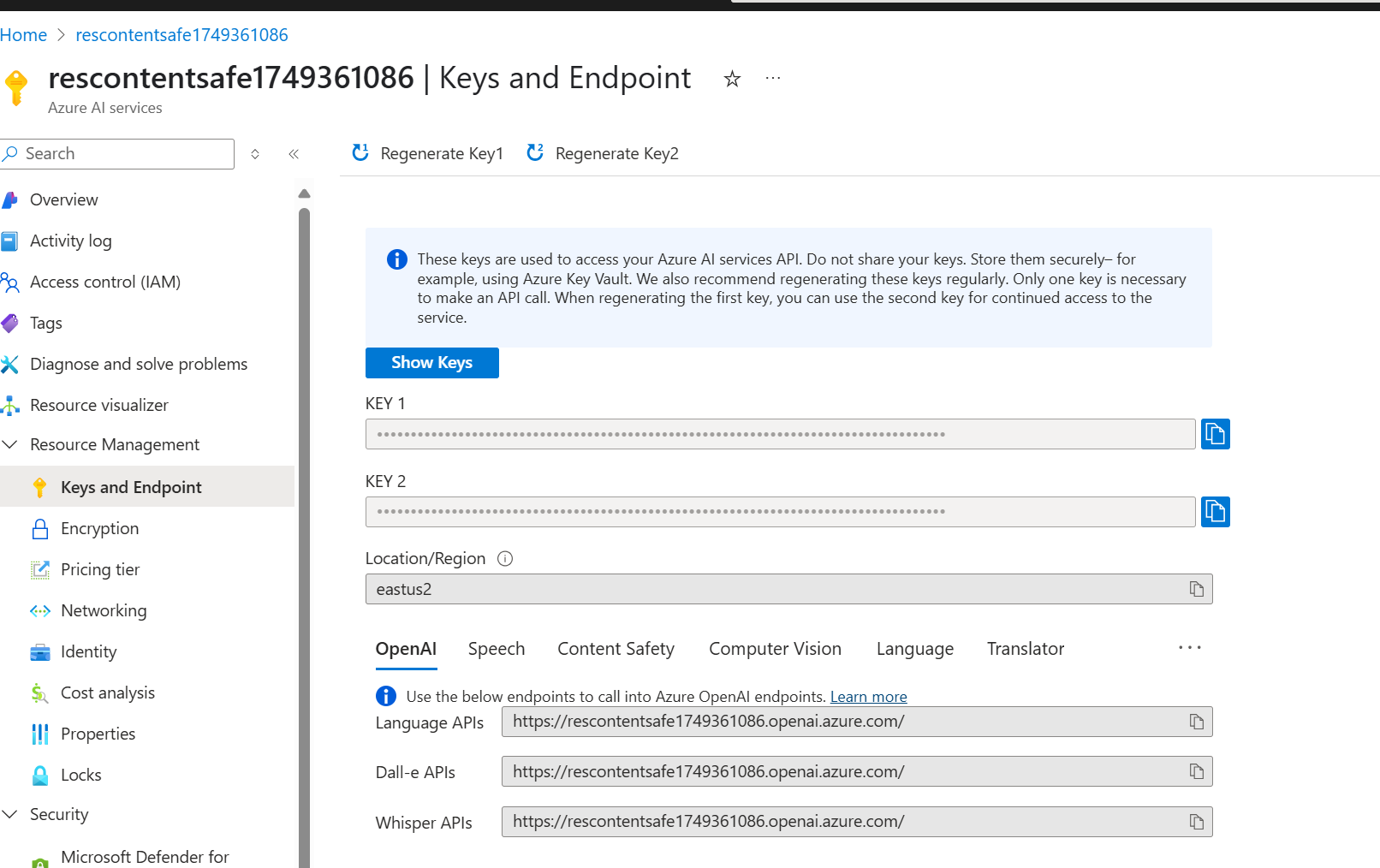
Step 5: Configure .env File
Define the following variables in your .env file to configure the OpenAPI spec:
RESOURCE_NAME=rescontentsafe1749361086 #attempt to refer to the resource name within the openapi spec in vain
MODEL=gpt-4o
API_VERSION=2025-01-01-preview
TEMPERATURE=0.7
MAX_TOKENS=800
TOP_P=0.95
FREQUENCY_PENALTY=0
PRESENCE_PENALTY=0
Step 6: Register the API Key in Microsoft 365 Agents Toolkit
- Go to Teams developer portal
- Navigate to Tools > API Key registration with the following information:
- Register your API:
- API key: Add a secret with the Azure AI Services Key you copied in step 4
- API key name: e.g., Azure AI Services Key Name
- Base URL: The Azure AI Services Endpoint URL you copied in step 4
- Target tenant: Home tenant
- Restrict usage by app: Any Teams app (when agent is deployed, use the Teams app ID)
Save the information. A new API key registration ID will be generated. Copy the key.
Step 7: Configure ai-plugin.json
Update the reference_id to the key copied in the step ‘API key registration’ to reference the API key registration.
"runtimes": [
{
"type": "OpenApi",
"auth": {
"type": "ApiKeyPluginVault",
"reference_id": "${{APIKEYAUTH_REGISTRATION_ID}}"
},
"spec": {
"url": "apiSpecificationFile/openapi.yaml"
},
"run_for_functions": [
"getVolunteeringOpportunities"
]
}
]
Step 8: Update OpenAI Spec Server API URL
To ensure the OpenAPI specification correctly references your Azure OpenAI resource, update the server URL in the OpenAPI spec. This step is crucial for aligning the API calls with your deployed model and endpoint configuration.
Replace the placeholder server URL with the actual endpoint URL of your Azure OpenAI resource. For example:
servers:
- url: https://<your-resource-name>.openai.azure.com
description: Azure OpenAI service endpoint
Solution Download
📦 You can download the solution from Call chat completions from Azure Open AI - No code!
Use Cases
It will help integrate Microsoft 365 Copilot declarative agents with capabilities provided by other models available from Azure Open AI.
Other use cases : Azure AI Search
In the Solution I built with Lee Ford Azure AI Search is being called using similar approach.
Conclusion
Using Microsoft 365 Agents Toolkit and OpenAPI specifications, you can easily integrate Azure OpenAI services into your Copilot agent. While some features like path templating may not work as expected, this approach simplifies the process of creating declarative agents with minimal coding.
If you have any questions or suggestions, feel free to leave a comment or reach out!
References
- Copilot
- Declarative Agent
- Azure OpenAI
- Teams Toolkit
- M365 Copilot Extensibility
- OpenAPI
- Authentication
- ttk
- atk
- Microsoft 365 Agents Tooklit